
As some of our daily users have noticed, we’ve added a few features to the Teak dashboard in the last few weeks. Here’s a roundup of New Things To Try™ in Teak.
Emails can now link to out of game destinations without a game launch.
You can now skip opening the game when an email links to an out of game destination while still tracking clicks and returning users. (Shout out to all of you who requested this! 🎉)
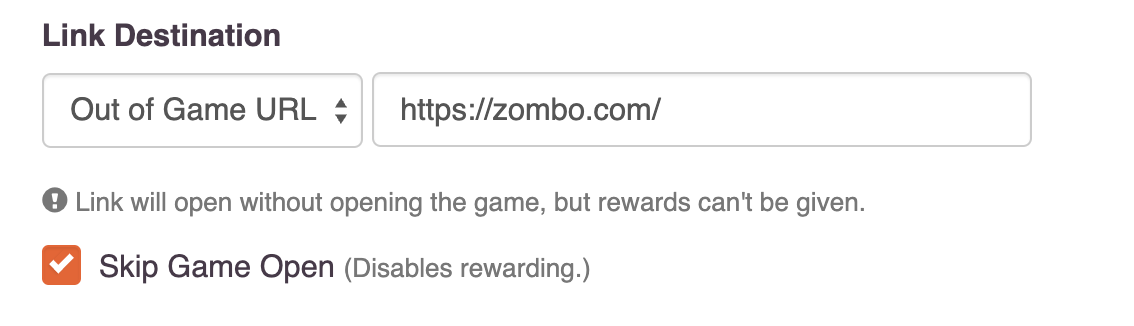
In the message edit interface, you’ll see a new Link Destination section. Choose “Out of Game URL” in the dropdown and notice the Skip Game Open checkbox. When you check this box, players will go directly from their email to the URL without a game launch in between.
The tradeoff here is that rewarding requires a game launch, so you can’t attach a Reward Bundle to emails that link out of game with Skip Game Open. So, use the checkbox wisely.
Link players directly to in-game destinations with Deep Links.
Deep linking isn’t new to Teak, but we refreshed the interface to make it more accessible and easier to use. Deep linking configuration is no longer buried in the Advanced section and now lives as part of the Link Destination dropdown.
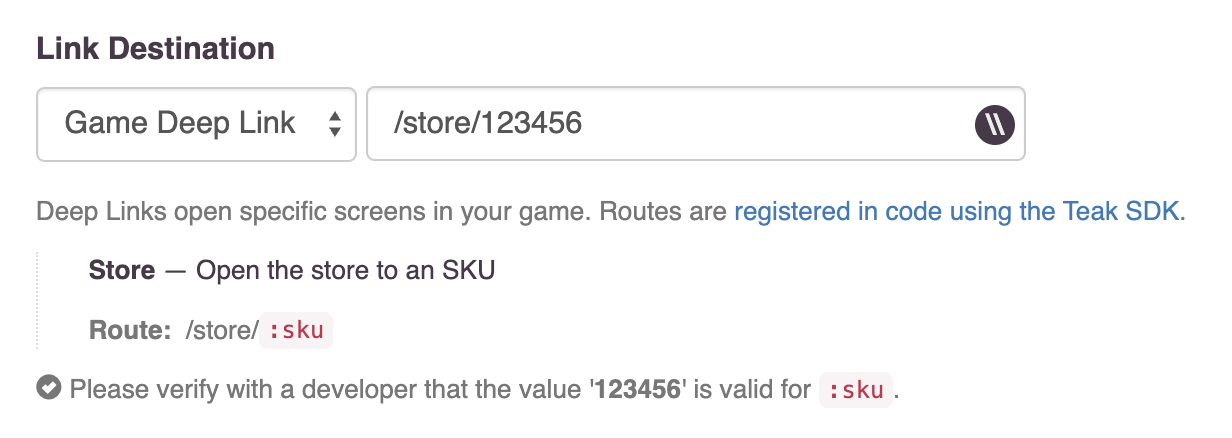
The form field now has a drop down (the double slash \\ button) of all the deep links your game has registered with Teak. We recommend testing deep links and communicating expectations with your client development team before using a deep link in a production notification, email, or Link.
Lower unsubscribe rates with Opt-out Categories.
Opt-Out Categories arrived with the SDK 4.3 release.
You can now define categories for your push and email messages. By allowing players to control the types of content they receive, you give them a way to opt-out of just the content they don’t want rather than opting out of everything.
For email, players will see the opt-out categories on the email unsubscribe page, giving them an alternative to fully unsubscribing. Head to your game’s Settings page and select the Opt-Out tab to set up your categories.
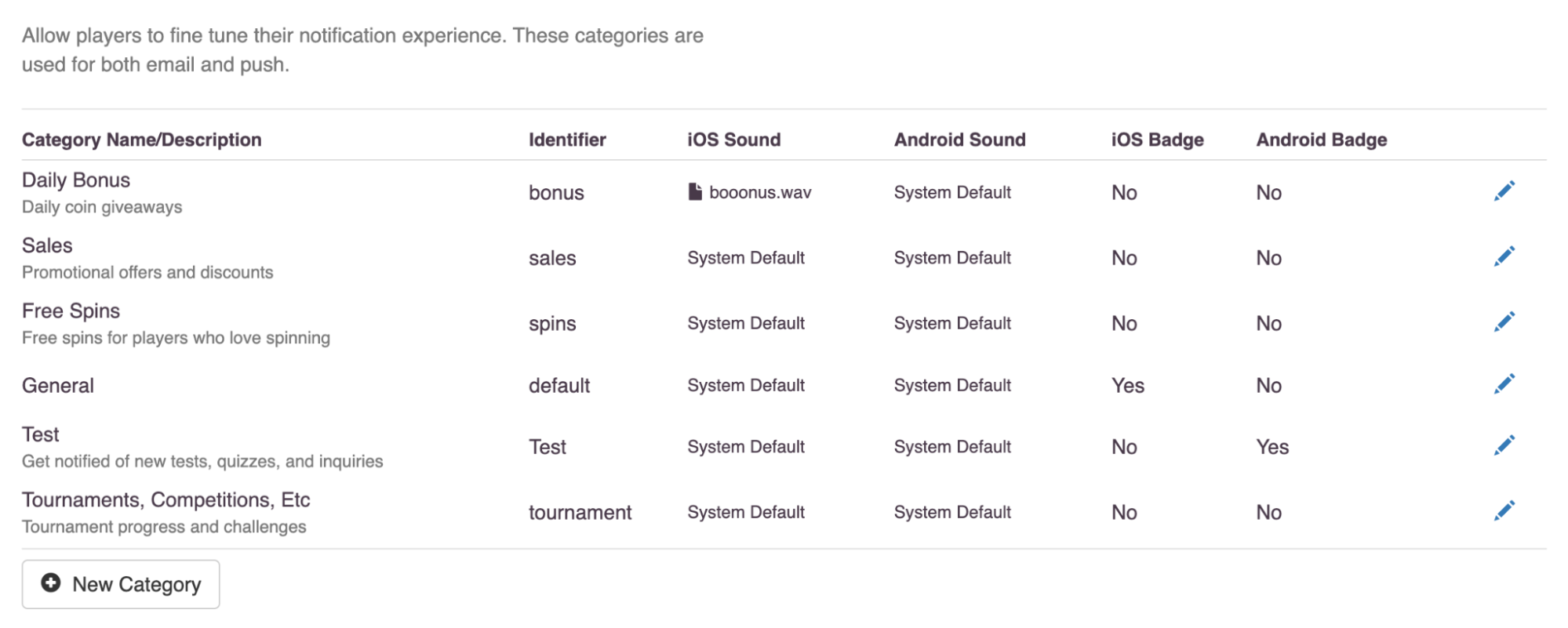
For push notification Opt-Outs, we recommend implementing an in-app “communications preferences” screen for players. Your game will need Teak SDK 4.3 to implement this. See the Player Opt-Out Preferences documentation to get started.
Entice players with a new Android Notification layout.
We got several requests for an Android layout that looks like the iOS one, so we added it in our SDK 4.3 release. This new layout will put a custom image, or your app’s icon, as a thumbnail on the right side of your Android notification.
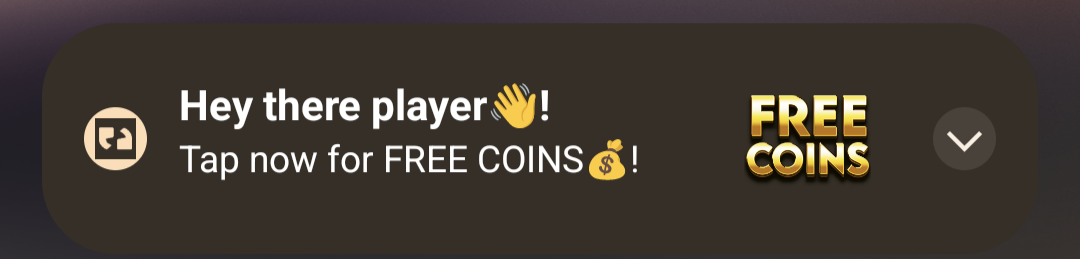
Games with SDK 4.3 integrated can use this new layout. When creating your message content for Android, select “Layout > iOS Style” to try this out. Players with older versions will see the default fallback style.
We have yet to get data on the CTR of this layout. But, we expect it to perform better than notifications with no image, though not as well as an Android notification with a full width background image. We recommend using this layout to augment text only notifications with a small image, or even word art, that gives a clear indication of what the message is about or is a call to action.
Please keep us posted on the results of your campaigns using this new layout.
We hope these updates prove useful! Let us know how they are working. Or, let us know if we broke your workflow. Our development cycles are customer driven, so make requests early and often. :)
Cheers,
Mark McCoy
Director of Product & Co-Founder, Teak.io